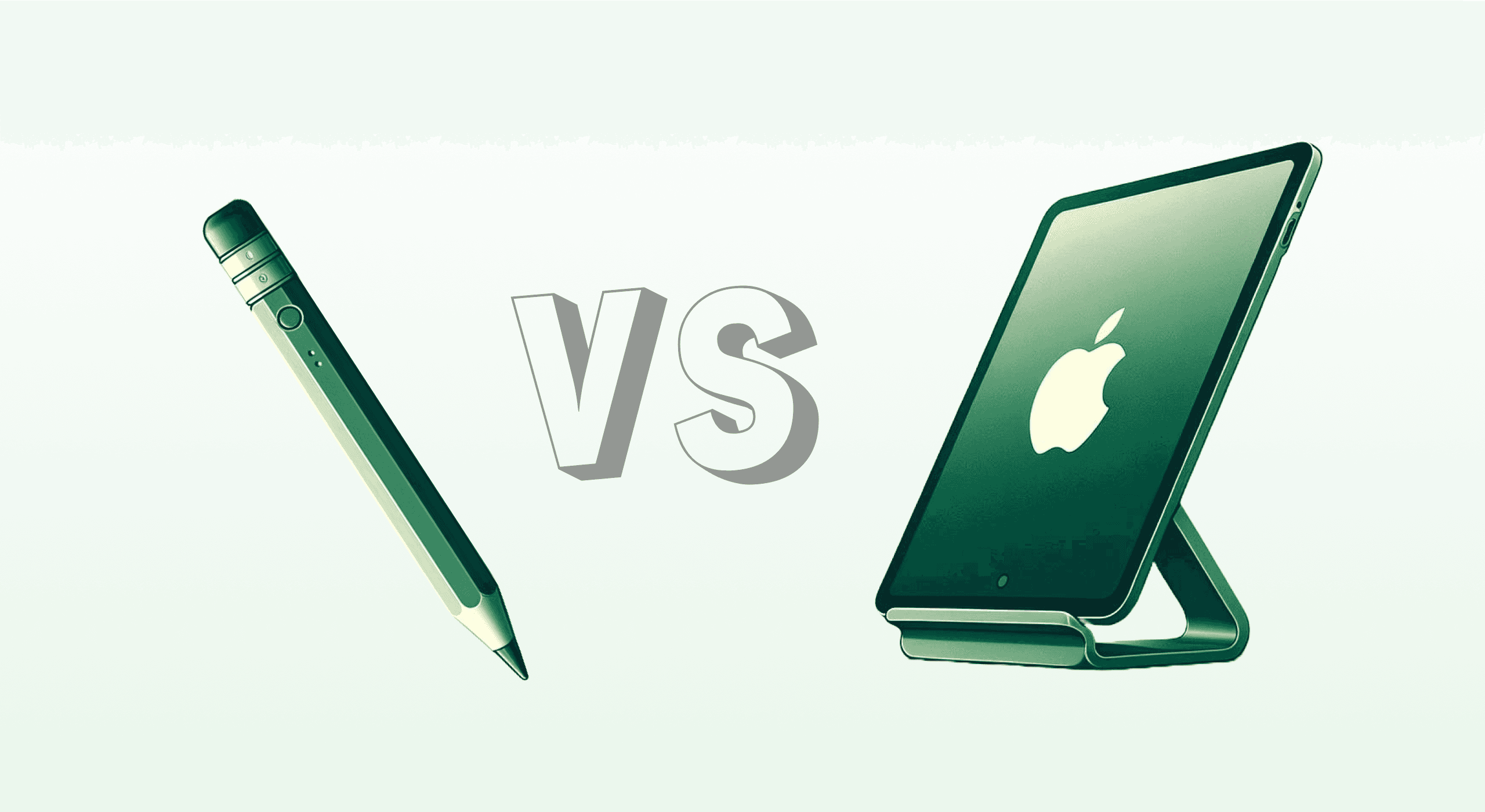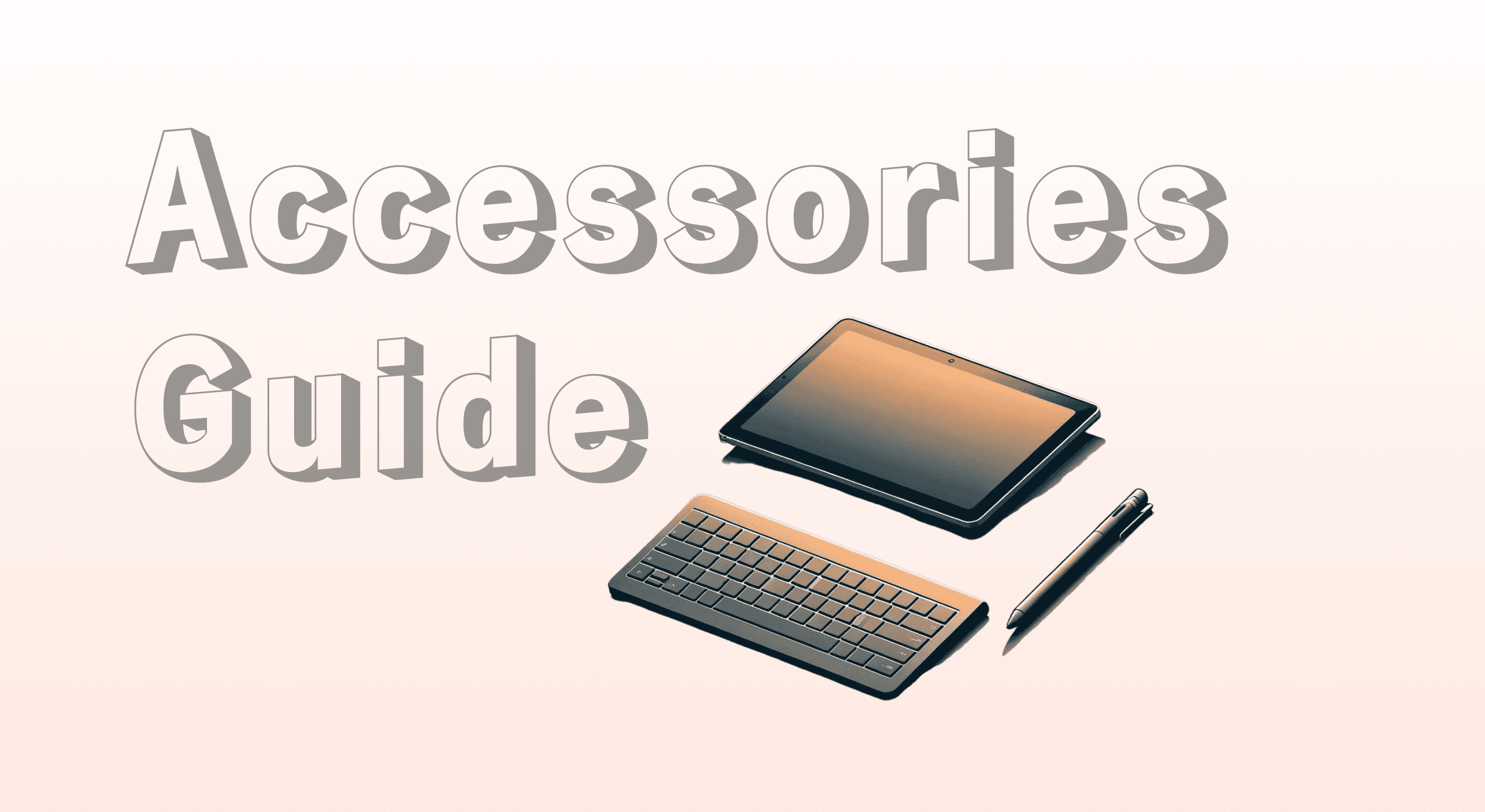It’s your first time buying a digital planner and not sure what to do? Don’t worry! In this quick guide, we’ll show you exactly how to import your digital planner into Goodnotes, so you can start planning as soon as possible. These instructions are focused for the planner we offer at Digiplanner.io.
Step 1: Download your digital planner and unzip the file
After purchasing our planner, you’ll receive a ZIP file containing everything you need:
The planner file
Detailed instructions
Shortcuts for Apple Calendar (if applicable)
Unzip the file to access these components. Follow along, and you’ll be all set in just a few steps!

Step 2: Install Goodnotes or another Note-Taking App
If you haven’t already, install the GoodNotes app (available for iOS and macOS). Alternatively, you can use another compatible note-taking app. This will serve as your platform for digital planning.
If you’re new to Goodnotes, we recommend checking out our blog, where we explain how to use hyperlinks effectively.
Step 3: Import the planner into GoodNotes
Open the unzipped folder containing your planner file.
Tap the planner file and select “Open in GoodNotes” or use the GoodNotes app icon.
Import the planner as a new document in GoodNotes.

Step 4: Set up Shortcuts on your iPad
For Apple Calendar Users:
Install the included shortcut to sync your planner with Apple Calendar. This will enable easy event management and time-blocking directly within your planner.
For Google Calendar Users:
No additional setup is needed. Simply open the planner and begin adding events or adjusting time zones.
For ChatGPT Integration:
Install the ChatGPT shortcut provided in the setup file. This feature lets you use AI assistance directly within your planner to brainstorm, organize tasks, or manage repetitive planning activities.

Conclusion
That’s it—you're ready to start digital planning! Whether you’ve added shortcuts for Apple Calendar or ChatGPT, or just jumped into planning with Google Calendar, you’re all set to maximize your productivity.

Check our digital planners here. Happy planning!